
![]()
Name: Random Point Generator, v. 1.3 (Click Name to Download)
AKA: randpts.avx
Last Modified: February 7, 2005
View Online PDF Manual (requires Adobe Acrobat Reader)
Topics: ArcView 3.x, Random Point, View, Analysis, Tools, Statistics, Point, Line, Polygon, Extent
Author: Jeff Jenness
GIS Analysis and Application Design
Jenness Enterprises
3020 N. Schevene Blvd.
Flagstaff, AZ 86003 USA
[email protected]
(928) 607-4638
Description: This extension enables you to generate a set of random points within a specified distance of a set of input features (points, lines or polygons). You can also generate a set of random points within the extent of any particular theme, the extent of all themes, or the extent of the display. This is a useful tool when trying to determine random sampling locations to compare to some feature or set of features.
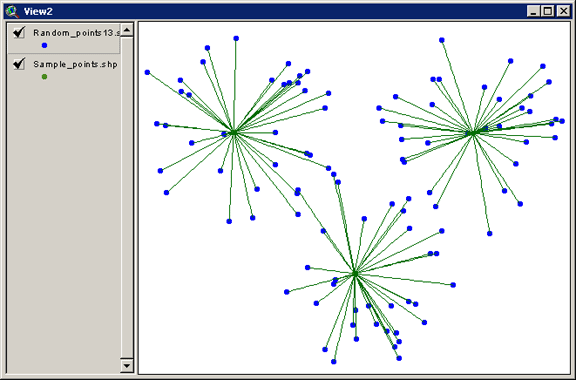
All or Only Selected Features: You can generate random points based on every feature in the Input theme or only a selected subset of those features. If any features in the theme are selected, then only those selected features in that theme will be used in the analysis. If no features in that theme are selected, then random points will be generated with respect to all features in that theme. Alternatively, you can generate a specified number of random points within the rectangular extent of any of the themes, within the extent of all the themes combined, or within the Display extent.
Variable Numbers of Random Points: If you choose to generate random points based on features in an input theme, then you have the option to generate a constant number of random points for each feature or a variable number based on values in the attribute table.
Set Minimum Distance Between Points: You have the option to set a minimum separation distance between your random points. If you generate random points along a line, you have the option to set a minimum separation distance along the line as well as a separation in 2-dimensional space.
Randomly Select Features or Records: Randomly select points, lines or polygons from a feature theme, or records from a table. If selecting features from a feature theme, you also have the option to set a minimum separation distance.
Recommended Citation Format: For those who wish to cite this extension, the author recommends something similar to:
Jenness, J. 2005. Random point generator (randpts.avx) extension for ArcView 3.x, v. 1.3. Jenness Enterprises. Available at: http://www.jennessent.com/arcview/random_points.htm.
Please let me know if you cite this extension in a publication. I will update the citation list to include any publications that I am told about.
Projected vs. Unprojected Views: If your original data are in Lat/Long coordinates (the Geographic Projection) and your View has been projected, then you have the option of calculating Output data based on either the Geographic Projection or your View Projection. If your view is projected, and you choose to create a new shapefile in the View projection, the new shapefile will only be saved to the hard drive and it will not be added to the view.
Output: You have the option to create a RESULTS table containing attributes of the random points or a new shapefile of the random points. In either case, you have the option to include various fields in your output table, including the name of the input theme, the ID of the input feature, the X- and Y-Coordinates of the random points, and (when the Input theme is a Point theme), the Distance and Bearing from the Input point to the Random point.
Requires: This extension requires that the file "avdlog.dll" be present in the ArcView/BIN32 directory (or $AVBIN/avdlog.dll) and that the Dialog Designer extension be located in your ArcView/ext32 directory, which they usually are if you're running AV 3.1 or better. The Dialog Designer doesn't have to be loaded; it just has to be available. If you are running AV 3.0a, you can download the appropriate files for free from ESRI at:
http://support.esri.com/index.cfm?fa=downloads.patchesServicePacks.viewPatch&PID=25&MetaID=483
![]()
General Instructions:
1) Begin by placing the "randpts.avx" file into the ArcView extensions directory (../../Av_gis30/Arcview/ext32/).
2) After starting ArcView, load the extension by clicking on File --> Extensions… , scrolling down through the list of available extensions, and then clicking on the checkbox next to the extension called "Random Point Generator"
3) The extension adds 2 buttons to your View button bar:
![]() Generates
random points with respect to feature themes or within particular extent
rectangles.
Generates
random points with respect to feature themes or within particular extent
rectangles.
![]() Selects a
specific number of random features, with the option to maintain a
minimum separation distance between features.
Selects a
specific number of random features, with the option to maintain a
minimum separation distance between features.
4) The extension adds 1 button to your Table button bar:
![]() Selects a
specific number of random records.
Selects a
specific number of random records.
For detailed instructions, view the on-line PDF version of
Random Points Manual
![]()
![]()
Enjoy! Please contact the author if you have problems or find bugs.
Jeff Jenness [email protected]
Jenness Enterprises http://www.jennessent.com
3020 N. Schevene Blvd.
Flagstaff, AZ 86004
USA
![]()
Please visit Jenness Enterprises ArcView Extensions site for more ArcView Extensions and other software by the author. We also offer customized ArcView-based GIS consultation services to help you meet your specific data analysis and application development needs.
